Application setup with esbuild
Step one in building Hotwired ATS is using the Rails application generator to create a new Rails application.
In this chapter, we will set up all of the essential tools needed to build our modern Rails application so that we can focus on using all of the new tools the rest of the way. Since this chapter will primarily be spent on installation and setup, we will often be working through well-documented installation steps. This means we will move more quickly in this chapter than we will in the rest of this book.
By the end of this chapter, we will have a new Rails 7 application configured to use:
- Postgres as our primary database
- esbuild to bundle the project’s JavaScript, configured to automatically refresh the browser as you make changes to the code.
- Tailwind and postcss for styling our application.
- The Hotwire stack — Stimulus and Turbo — installed for faster page loads (Turbo Drive), partial page updates with Turbo Frames, reactive page updates (Turbo Streams), and frontend interactivity (Stimulus).
- CableReady and StimulusReflex installed for even more, server-powered frontend interactivity and reactive page updates.
- Mrujs to replace some features from Rails/UJS and for its powerful Cable Car plugin.
- UUIDs used for primary keys, just because I like using UUIDs.
A note on the density of this chapter before we start building: We are going to setup a lot of tools all at once in this chapter. You may not be familiar with all of them and that is completely okay. Please do not feel the need to start reading documentation or deep-diving into any of these tools. We will learn about all of the key pieces in detail throughout the rest of this book.
Setting up your environment
Before we begin, you will need Ruby, Rails, Postgres, Redis, Node, and Yarn installed.
This book is built for Rails 7 and Ruby 3.0 (3.1 will work fine too). If you are setting up your environment for the first time, make sure to install those versions.
Most of what we will build will work on Rails 6.1, but your setup experience will be different and you may encounter unexplained differences. If possible; please use Rails 7 as you follow along with this book so that you can maximize your time spent in the code and minimize your time spent chasing down weird errors.
If you do not already have your development environment setup and you are on a Mac, your first step should be rails.new. Using this script from the Bullet Train team should get your development environment fully configured and ready to follow along with this book. Note that as of March 2022, rails.new may not fully support M1 Macs.
If you are on Linux or Windows, Chris at GoRails has published great guides you can use to get your development environment up and running.
Creating a Rails application with rails new
The first step in the journey is using rails new to generate our application. Rails 7 ships with Stimulus and Turbo by default. We can use the newly released jsbundling-rails and cssbundling-rails gems to install esbuild and Tailwind with a single command.
From your terminal:
rails new hotwired_ats -T -d postgresql --css=tailwind --javascript=esbuild
cd hotwired_ats
rails db:create
The passed-in options skip installing a test framework (-T), configure the application to use Postgres as the database (-d), install TailwindCSS (--css), and select esbuild as our JavaScript bundler (--javascript). Once the command runs, you will have a Rails application created with Stimulus and Turbo installed, and the basics of esbuild and Tailwind will be in place.
Heads up!
Before proceeding, check the version of turbo-rails installed in Gemfile.lock to confirm that version 1.x is installed. An accidental release in 2021 caused some folks to end up with a bad 7.1.1 version of turbo-rails in their bundler cache. If you are in this state, you can fix the problem by running gem uninstall turbo-rails and then deleting the Gemfile.lock and running bundle install.
Next we will make a few adjustments to the default Tailwind installation so that we can import CSS from other files throughout this book.
Configure Tailwind
The default node-powered Tailwind installation provided by cssbundling-rails does not allow importing other css files into the main application.css file our application serves to end users. Fortunately, we can fix this limitation without too much trouble.
First, install postcss-import via yarn. From your terminal:
yarn add postcss-import
touch postcss.config.js
And then update postcss.config.js:
module.exports = {
plugins: [
require('postcss-import'),
require('tailwindcss'),
require('autoprefixer')
]
}
Update application.tailwind.css to replace the @tailwind directives with imports, as described in the Tailwind installation docs:
@import "tailwindcss/base";
@import "tailwindcss/components";
@import "tailwindcss/utilities";
With these changes made, we can now import any other css files into application.tailwind.css.
We will also be using the Tailwind Forms plugin, which we can add with:
yarn add @tailwindcss/forms
And then add it to the Tailwind config found in tailwind.config.js:
module.exports = {
mode: 'jit',
content: [
"./app/**/*.html.erb",
"./app/helpers/**/*.rb",
"./app/javascript/**/*.js",
],
plugins: [
require('@tailwindcss/forms')
],
}
Update esbuild config
Now we will create a custom configuration to replace the default esbuild script provided by jsbundling-rails. This custom configuration will:
- Enable source maps in development and production.
- Minify the bundle in production.
- Automatically rebuild and refresh the page when assets and view files change.
All of these configuration changes are optional, but the changes, especially automatically refreshing the page when files change, make life easier during development. As a bonus, seeing an example of creating a custom configuration for esbuild should help you feel more comfortable using esbuild in the future.
The jsbundling-rails gem offers the simplest possible esbuild out of the box. In practice, you will often need to add your own custom configuration to use source maps and plugins.
First, we will use chokidar to enable watching and automatically refreshing. From your terminal:
yarn add chokidar -D
touch esbuild.config.js
Next, we will fill in esbuild.config.js like this:
#!/usr/bin/env node
const esbuild = require('esbuild')
const path = require('path')
// Add more entrypoints, if needed
const entryPoints = [
"application.js",
]
const watchDirectories = [
"./app/javascript/**/*.js",
"./app/views/**/*.html.erb",
"./app/assets/stylesheets/*.css",
"./app/assets/stylesheets/*.scss"
]
const config = {
absWorkingDir: path.join(process.cwd(), "app/javascript"),
bundle: true,
entryPoints: entryPoints,
outdir: path.join(process.cwd(), "app/assets/builds"),
sourcemap: true
}
async function rebuild() {
const chokidar = require('chokidar')
const http = require('http')
const clients = []
http.createServer((req, res) => {
return clients.push(
res.writeHead(200, {
"Content-Type": "text/event-stream",
"Cache-Control": "no-cache",
"Access-Control-Allow-Origin": "*",
Connection: "keep-alive",
}),
);
}).listen(8082);
let result = await esbuild.build({
...config,
incremental: true,
banner: {
js: ' (() => new EventSource("http://localhost:8082").onmessage = () => location.reload())();',
},
})
chokidar.watch(watchDirectories).on('all', (event, path) => {
if (path.includes("javascript")) {
result.rebuild()
}
clients.forEach((res) => res.write('data: update\n\n'))
clients.length = 0
});
}
if (process.argv.includes("--rebuild")) {
rebuild()
} else {
esbuild.build({
...config,
minify: process.env.RAILS_ENV == "production",
}).catch(() => process.exit(1));
}
There is a lot of code here; let’s pause and break it down.
In the reload function, we first create a server on port 8082 and build our JavaScript with esbuild with the banner configuration option set.
This option inserts JavaScript into the built file that opens a new EventSource connection to the web server living on port 8082 and fires reload each time a message is received.
Then we configure chokidar to watch the directories we care about and, each time a change is detected, chokidar broadcasts a new message to the EventSource server. This triggers reload() for all subscribed browsers and tells esbuild to rebuild JavaScript if the change detected is in the javascript directory.
At the end of the file, the if/else block simply checks the arguments passed to esbuild, and chooses between the rebuild function we just reviewed and a regular esbuild.build() function that will be used in production because we we will not be watching for live changes in a production environment.
Update bin/dev Scripts
Now that we have updated the Tailwind and esbuild configurations, the next step is to update the scripts section of package.json to use the new configurations.
Update the scripts section of package.json like this:
"scripts": {
"build": "node esbuild.config.js",
"build:css": "tailwindcss --postcss -i ./app/assets/stylesheets/application.tailwind.css -o ./app/assets/builds/application.css"
},
This section of package.json defines scripts that we can call from the command line with yarn but we do not need to manually run these scripts. Instead, Rails ships with a script, bin/dev that calls out to Procfile.dev. When we want to change what bin/dev does, Procfile.dev is usually the place. Update Procfile.dev to pass in the --rebuild argument to the yarn build command:
web: bin/rails server -p 3000
js: yarn build --rebuild
css: yarn build:css --watch
When you are ready to boot the application, use bin/dev to start the rails server and build JavaScript and CSS all at once.
Next up, we will install CableReady, StimulusReflex, and Mrujs to fill in the gaps when we need more than Turbo provides.
Install CableReady, StimulusReflex, and Mrujs
The installation process for StimulusReflex, which we will go through manually together, is a temporary requirement caused by the churn in Rails's JavaScript options. In the near future, we can expect StimulusReflex to have an automatic installer that works seamlessly with Rails 7 and esbuild. Fortunately for us, manual setup is possible in the interim.
In this section process, both StimulusReflex and CableReady will be installed and configured to use the latest, prerelease versions of the packages. These prerelease versions are recommended for production use by the maintainers. Despite the prelease label the prerelease versions of CableReady and StimulusReflex are well-tested and stable.
Note that we are almost directly working from the StimulusReflex documentation for this section.
From your terminal:
bundle add stimulus_reflex --version 3.5.0.pre8
yarn add stimulus_reflex@3.5.0-pre8
rails dev:cache
rails generate stimulus_reflex:initializer
Then update app/javascript/controllers/application.js to initialize StimulusReflex:
import { Application } from "@hotwired/stimulus"
import StimulusReflex from 'stimulus_reflex'
const application = Application.start()
// Configure Stimulus development experience
application.warnings = true
application.debug = false
window.Stimulus = application
StimulusReflex.initialize(application, { isolate: true })
export { application }
Next we need to update our cache and session store in local development. Update config/environments/development.rb:
# Replace config.cache_store :memory_store with this line
config.cache_store = :redis_cache_store, { url: ENV.fetch("REDIS_URL") { "redis://localhost:6379/1" } } # You may need to set a password here, depending on your local configuration.
# Add this line
config.session_store :cache_store, key: "_sessions_development", compress: true, pool_size: 5, expire_after: 1.year
When you create a new Rails app with esbuild, ActionCable’s JavaScript is not configured by default, so we will add that next. StimulusReflex, CableReady, and Turbo Streams all rely on ActionCable being properly configured.
From your terminal:
mkdir app/javascript/channels
touch app/javascript/channels/consumer.js
And fill in consumer.js with:
import { createConsumer } from "@rails/actioncable"
export default createConsumer()
Then, add the actioncable meta tags to your application layout. In app/views/layouts/application.html.erb:
Finally, StimulusReflex relies on the stimulus package, instead of the @hotwired/stimulus package, which is the same package with a different name. For StimulusReflex to work properly, we need to update package.json to reference both packages:
"@hotwired/stimulus": "^3.1.0",
"stimulus": "npm:@hotwired/stimulus"
I know, it is a little confusing for me too.
With the packages swapped, StimulusReflex and CableReady are installed. Next we will install Mrujs. From your terminal again:
yarn add mrujs
Update app/javascript/application.js like this:
import "@hotwired/turbo-rails"
import "./controllers"
import consumer from './channels/consumer'
import CableReady from "cable_ready"
import mrujs from "mrujs";
import { CableCar } from "mrujs/plugins"
mrujs.start({
plugins: [
new CableCar(CableReady)
]
})
Whew, that was a lot. Thanks for hanging in there. At this point, our application is ready to use Turbo, StimulusReflex, CableReady, and Mrujs with support for CableReady's JSON serializer, CableCar via a plugin. We are almost finished with the setup steps and ready to start building features.
Let’s wrap up this chapter by configuring our application to use UUIDs for primary keys and creating an empty dashboard page so we can see something besides the default Rails welcome screen when we boot the app.
Use uuids by default
To use uuids, we need to enable the pgcrypto Postgres extension, which we can do with a database migration:
rails g migration EnableUUID
Update the generated migration file:
class EnableUuid < ActiveRecord::Migration[7.0]
def change
enable_extension 'pgcrypto'
end
end
Run this migration from your terminal to enable the extension:
rails db:migrate
Next we will add a configuration file to configure the Rails model generator to automatically use uuids as the primary key for new models.
From your terminal:
touch config/initializers/generators.rb
And fill that file in with:
Rails.application.config.generators do |g|
g.orm :active_record, primary_key_type: :uuid
end
Since ordering records by primary key is not very useful when they are not in sequential order, we can tell ActiveRecord to use created_at to order records when no order is specified.
In app/models/application_record.rb:
class ApplicationRecord < ActiveRecord::Base
primary_abstract_class
self.implicit_order_column = 'created_at'
end
Create an empty dashboard
Near the end of this book, we will build a dashboard with two StimulusReflex-powered charts. Nine chapters early, we will create a placeholder DashboardController to use as a default root route and to store links for which we do not yet have a place for in the UI.
To create the Dashboard controller, use the Rails controller generator from your terminal:
rails g controller Dashboard show
This will create a DashboardController in app/controllers with a single show action defined and a corresponding show.html.erb view in app/views/dashboards.
Head over to the routes file and set the root route to the Dashboard’s show action:
Rails.application.routes.draw do
get 'dashboard/show'
root to: 'dashboard#show'
end
Start up the Rails app with bin/dev and head to localhost:3000. If all is well, you should see a page that looks like this:
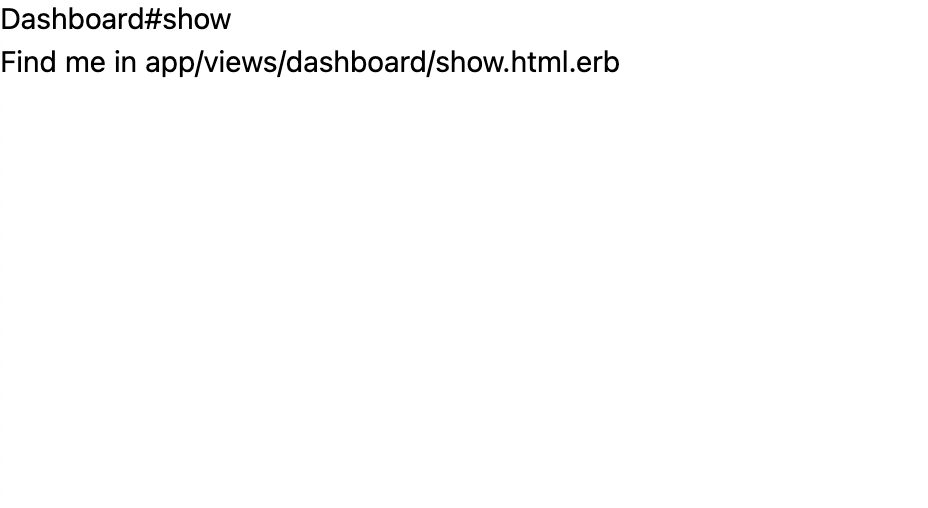
Beautiful, stunning. You're doing amazing so far.
That's all for this chapter! Now would be a really good time to git add . and git commit if you are following along on your own machine.
With the setup complete, we are ready to start building features. In the next chapter, using Devise, we will create Users and Accounts while getting our first look at a Stimulus controller.
To see the full set of changes in this chapter, review this pull request on Github.
| Change | Date | PR link |
|---|---|---|
| Updated the method for importing Stimulus in a way that is compatible with both the newly released Stimulus 3.1 and StimulusReflex. | July 28, 2022 | PR 19 on Github |