User management
Our application, like many B2B SaaS applications, is most valuable when used by a team of people with access to the same set of data. Right now, every user in our application is siloed within their own account, with no way to add users to collaborate with.
In this chapter, we will add a user management interface enabling users to create, edit, and delete additional users within their account. New users created in an existing account will receive an email inviting them to set a password and sign in.
This chapter will use the tools that we have used throughout this book, with one additional Turbo Frame technique used to create a simple inline editing experience.
When we are finished, our user management page will work like this:
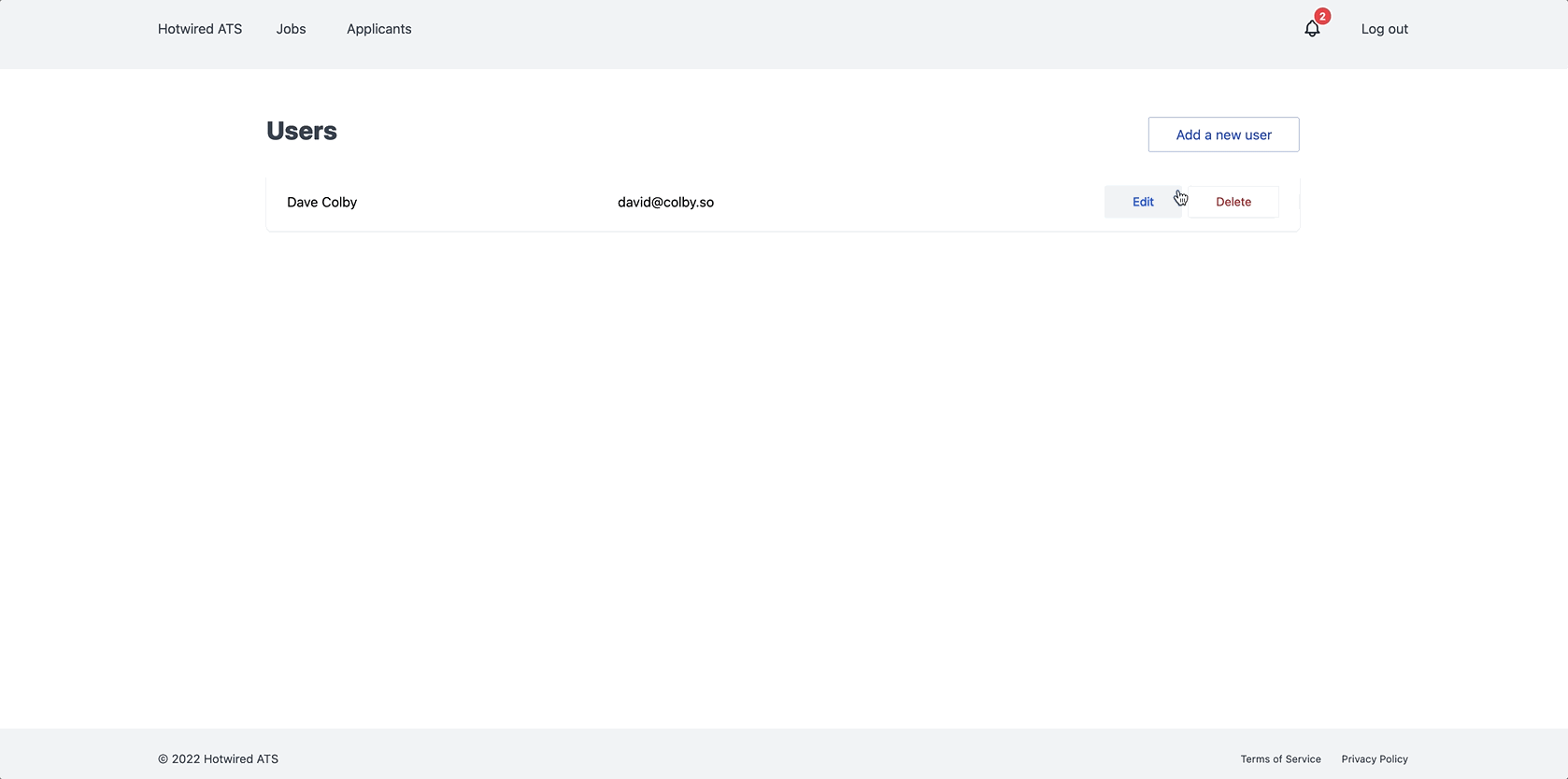
User management
We will start by setting up a new UsersController to handle user management in our application.
As usual, generate that controller from your terminal:
rails g controller Users
Update config/routes.rb:
resources :users
Update the UsersController:
class UsersController < ApplicationController
before_action :authenticate_user!
before_action :set_user, only: %i[edit update destroy]
def index
@users = User.where(account_id: current_user.account_id)
end
def new; end
def create; end
def edit; end
def update; end
def destroy; end
private
def set_user
@user = User.find(params[:id])
end
end
Here, we implemented the index action and stubbed out the rest of the actions we will need. We will define the rest of the actions as we work through this chapter.
Let’s build out the index page and add the ability to create new users using our standard slideover drawer. From your terminal, add the views:
touch app/views/users/index.html.erb
touch app/views/users/_form.html.erb
touch app/views/users/_user.html.erb
Fill in the index view:
Here, we are rendering a collection of users (defaulting to the user partial for each user in the collection) and connecting the slideover#open action to the Add new user button.
Fill in the user partial:
Mostly regular old Rails here. Take note that each user will be wrapped in their own unique Turbo Frame. This means that when the Edit button is clicked, the navigation will be scoped within the Turbo Frame for the user.
This scoped navigation is how we will enable inline editing later in this chapter. Before we take on inline editing, we are referencing an undefined name method in the view. Define that in app/models/user.rb:
def name
[first_name, last_name].join(' ').presence || '(Not set)'
end
When a user signs up for a new account on the Devise registration page we do not ask them for their name, so the name method returns either the user’s first and last name or a placeholder string.
Fill in the form partial, which we will open in a slideover:
This is our standard slideover-powered form partial, nothing exciting to note.
Finish up new user creation by updating the UsersController:
class UsersController < ApplicationController
before_action :authenticate_user!
before_action :set_user, only: %i[edit update destroy]
def index
@users = current_user.account.users
end
def new
@user = User.new
html = render_to_string(partial: 'form', locals: { user: @user })
render operations: cable_car
.inner_html('#slideover-content', html: html)
.text_content('#slideover-header', text: 'Add a new user')
end
def create
@user = User.new(user_params)
@user.account = current_user.account
@user.password = SecureRandom.alphanumeric(24)
if @user.save
html = render_to_string(partial: 'user', locals: { user: @user })
render operations: cable_car
.prepend('#users', html: html)
.dispatch_event(name: 'submit:success')
else
html = render_to_string(partial: 'form', locals: { user: @user })
render operations: cable_car
.inner_html('#user-form', html: html), status: :unprocessable_entity
end
end
def edit; end
def update; end
def destroy; end
private
def set_user
@user = User.find(params[:id])
end
def user_params
params.require(:user).permit(:first_name, :last_name, :email)
end
end
Here, we updated the new and create actions using our now standard CableReady operations.
One thing to note is the generation of a random password for the user. Devise requires a password to persist a user in the database, so we set a random password for the user in the create action.
The new user will never use this random password. Later in this chapter, we will build a form new users will use to activate their account and set their own password.
Before we get to that, let’s learn something new by building the inline editing experience on the user index page.
Editing users with turbo frames
Since our users only have three editable fields (first name, last name, and email address) right now, opening up a drawer to edit user information is not strictly necessary. As an alternative, we can render an edit form directly in the users list using our new Turbo skills.
To begin, we will need two new views. From your terminal:
touch app/views/users/edit.html.erb
touch app/views/users/_edit_form.html.erb
Update the edit view like this:
And then fill in the edit form partial:
The key piece of code here is the Turbo Frame wrapping the form. When the edit action renders, it will return a Turbo Frame that matches the Turbo Frame we render in the user partial:
Because each user's edit link is nested within a Turbo Frame, clicking on the edit link for a user will scope that navigation within the Turbo Frame. The edit action then returns the HTML from app/views/users/edit.html.erb. This view contains a Turbo Frame that matches the Turbo Frame the request is scoped to, and Turbo replaces the content of the user partial with the content of the edit view.
Partial page replacement with Turbo Frames without touching Turbo Streams or Stimulus, as we are demonstrating here, is one of the most common ways to incrementally add Turbo functionality to your application. In addition to inline editing, Turbo Frames can easily power tabbed interfaces and, as we saw in a more complex example earlier in this book, search and filter UIs.
Another, non-Turbo thing to note is that the edit form only has two inputs: name and email. In the update action will transform the name value into a first and last name.
Head to the UsersController and fill in the update action:
def update
set_name
if @user.update(user_params.except(:name))
render(@user)
else
render partial: 'edit_form', locals: { user: @user }
end
end
Then update the users_params method and add a new set_name method to the UsersController:
private
def set_user
@user = User.find(params[:id])
end
def set_name
first_name, last_name = user_params[:name].split(' ', 2)
@user.first_name = first_name
@user.last_name = last_name
end
def user_params
params.require(:user).permit(:first_name, :last_name, :email, :name)
end
When the form submission is valid, we render the user partial with render(user). The user partial has a matching Turbo Frame id, so the content of the edit form’s Turbo Frame gets replaced, and the updated user information replaces the form in the user list.
When the form submission is invalid, we render the edit form again with the invalid user object.
Be sure to take note of the addition of the name param to the list of parameters allowed in user_params.
Head to http://localhost:3000/users and click the edit button. Change their name or email address and click the save button and see that their information updates seamlessly.
Now try editing again, remove the user’s email from the input and try to save it. The change will be rejected and the user edit form will render again but we have a problem. Because we are not rendering form errors on the invalid input there is no feedback to the user about what went wrong. The form just appears to be stuck.
You may have noticed this issue on other forms in the application. Rendering errors on the input(s) that caused the error is a common pattern in web applications but none of our forms render errors inline. In a commercial application, you might address this issue by using a gem like Simple Form; however, it is possible to automatically add form errors inline without resorting to a gem. Let's take a quick detour from Turbo to add inline form errors across the application.
To add inline errors so user’s know what has gone wrong when they submit invalid information on a form, start in your terminal:
touch config/initializers/form_errors.rb
And then update form_errors.rb like this:
Here, we are overriding the default ActionView::Base.field_error_proc with our Tailwind error classes and inserting the error message under the input field.
This field_error_proc configuration is not well documented, but fortunately it has been blogged about for years. This particular configuration was adapted from this excellent blog post.
Because we placed this code in an initializer, you must reboot your Rails server before this change will take effect.
After you restart the server, we need to make one more configuration change. Tailwind purges all unused css classes automatically, but “unused” can be a little tricky. Head over to tailwind.config.js and update it like this:
module.exports = {
mode: 'jit',
content: [
"./app/**/*.html.erb",
"./app/helpers/**/*.rb",
"./app/javascript/**/*.js",
],
safelist: [
'border-red-500',
'focus:border-red-600',
'focus:ring-red-600',
'text-red-500',
],
plugins: [
require('@tailwindcss/forms')
],
}
Here, we added a safelist value with the error classes we are using in the form_errors initializer. We need to do this because Tailwind’s purging only scans the directories specified in the content array to decide which classes to keep. config is not in the content array and we are not using the red-500 and red-600 classes anywhere else, so we specify those classes in the safest instead to instruct Tailwind not to purge them.
We could add the config directory to the content array, but it is very unusual to reference css classes in that directory, so the safelist option feels a bit better.
Thank you for following along with this Tailwind rabbit hole.
With Tailwind updated, we can refresh the page, edit a user and submit the form with an empty email address. If all has gone well we should see the email field highlighted along with a brief error message:
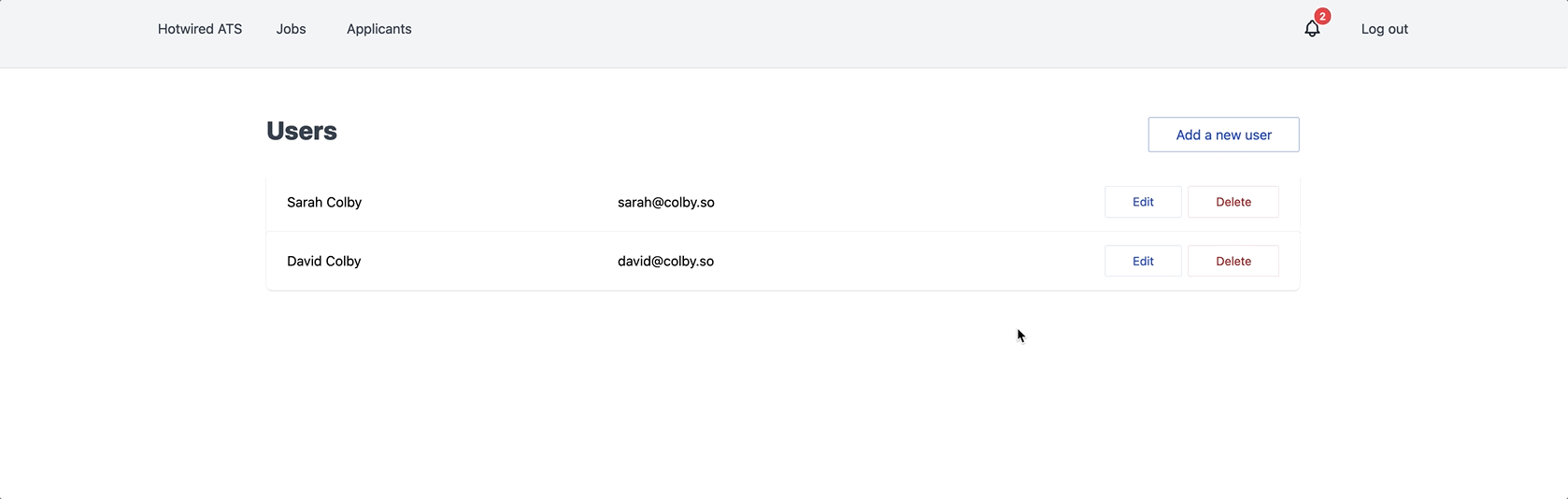
Let’s finish up the CRUD actions for users by adding some familiar looking CableReady in the UsersController:
def destroy
@user.destroy
render operations: cable_car.remove(selector: dom_id(@user))
end
Now we can create, read, update, and delete users in the database. In a commercial application, we would put some restrictions in place to prevent users from deleting themselves or deleting all of the users in their account, but we’ll trust ourselves not to do that in this application.
Add settings dropdown menu
Now we have a functional user management page but no way for users to find that page in the UI.
Let’s add a new section to the authenticated nav menu, demonstrating the reusability of the dropdown Stimulus controller:
First, create a new partial to hold the users link:
touch app/views/nav/_settings_menu.html.erb
And then fill that partial in:
Here, we are using very similar markup to the existing notifications partial.
First we connect the dropdown controller and listen to clicks on the window. Then we add a button to show and hide the dropdown’s content. In this case, instead of a list of notifications, we just render links to the users page and to the account’s career page, since that doesn’t fit anywhere else in the navigation menu right now.
Finally add the new settings_menu partial to the authenticated nav:
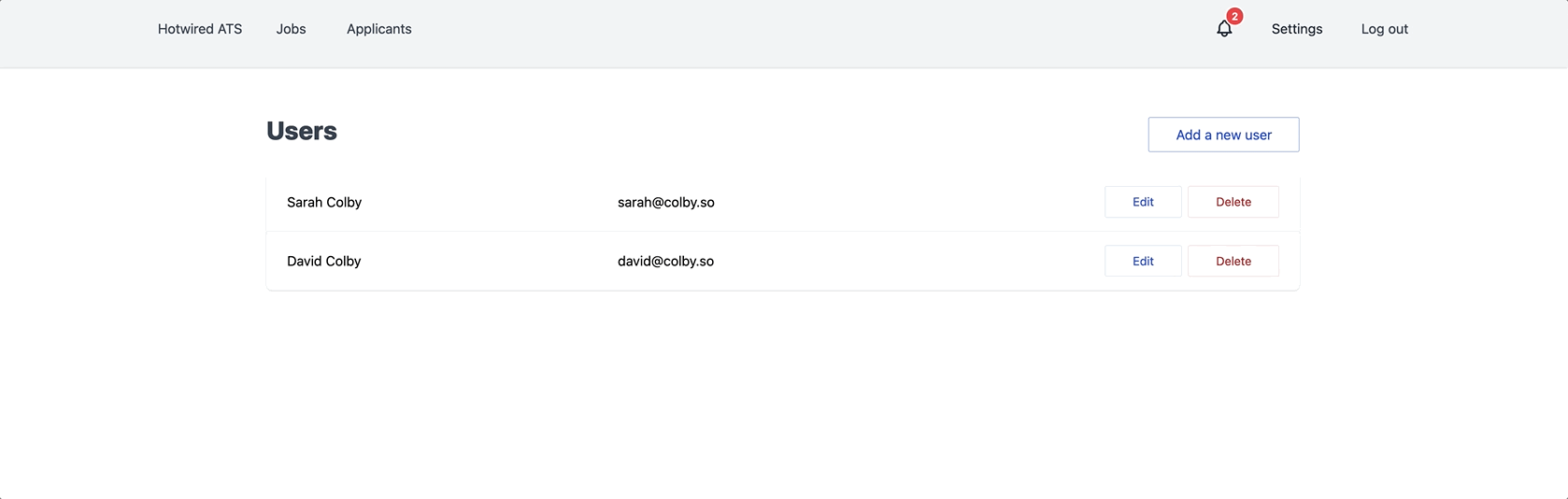
Now that we can create new users in an account, we will wrap up this chapter by making it possible for those new users to set a password and login to their accounts.
Invite users via email
When a new user is created in an account we generate a random password for them which means there is no way for a newly created user to login except by 1) finding out that they have a user account and 2) visiting the login page and using the forgot password function to create a new password.
No real person is going to want to use our application badly enough to do all of that, so instead we are going to make it easy for them by emailing them a link they can use to “create” a user account and set a password themselves.
We will start by adding new fields to the users table. From your terminal generate a new migration:
rails g migration AddInviteFieldsToUsers invite_token:string:index invited_at:datetime accepted_invite_at:datetime invited_by:references
And then update the generated migration file:
class AddInviteFieldsToUsers < ActiveRecord::Migration[7.0]
def change
add_column :users, :invite_token, :string
add_index :users, :invite_token
add_column :users, :invited_at, :datetime
add_column :users, :accepted_invite_at, :datetime
add_reference :users, :invited_by, type: :uuid, foreign_key: { to_table: :users }
end
end
The invite_token field is what we will use to find users when they visit the activation page and we’ll use the time stamps and the invited_by relationship to display useful information on the user index page.
After updating the migration file, migrate the database:
rails db:migrate
And then update the User model to add the new associations:
belongs_to :invited_by, required: false, class_name: 'User'
has_many :invited_users, class_name: 'User', foreign_key: 'invited_by_id', dependent: :nullify, inverse_of: :invited_by
Note the required: false on the belongs_to side of the relationship — users who sign up for new accounts will not be invited by anyone so invited_by will be blank for those users.
Update the create action in the UsersController to populate these new fields each time a new user is added from the users page:
def create
@user = User.new(user_params)
@user.account = current_user.account
@user.password = SecureRandom.alphanumeric(24)
@user.invited_at = Time.current
@user.invite_token = Devise.friendly_token
@user.invited_by = current_user
if @user.save
html = render_to_string(partial: 'user', locals: { user: @user })
render operations: cable_car
.prepend('#users', html: html)
.dispatch_event(name: 'submit:success')
else
html = render_to_string(partial: 'form', locals: { user: @user })
render operations: cable_car
.inner_html('#user-form', html: html), status: :unprocessable_entity
end
end
The friendly_token method is provided by Devise as a way to easily generate URL safe tokens, which is perfect for our needs.
Now that we have the fields we need in the database, our next step is to add a new mailer that we can use to send an email when a new user is added on the users page.
This email will contain information about who invited the user to the application and a link they can use to “activate” their new account.
First, generate a mailer from your terminal:
rails g mailer UserInvite invite
And then update that mailer in app/mailers/user_invite_mailer.rb:
class UserInviteMailer < ApplicationMailer
def invite(user)
@user = user
@inviting_user = user.invited_by
mail(
to: @user.email,
subject: "#{@user.invited_by.name} wants you to join Hotwired ATS"
)
end
end
And then update app/views/user_invite_mailer/invite.html.erb:
Note the accept_invite_url method. We pass in @user.invite_token, which adds token as a parameter to the generated URL, resulting in a link that looks like /invite?token=some_token.
accept_invite_url is not defined yet. Let’s define it next. First, generate a new controller from your terminal:
rails g controller Invites
touch app/views/invites/new.html.erb
And then update config/routes.rb to add the invite related routes:
resources :invites, only: %i[create update]
get 'invite', to: 'invites#new', as: 'accept_invite'
Here, we clean up the user-facing URL a bit by add a custom /invite route that points to invites#new.
Update the InvitesController:
class InvitesController < ApplicationController
def new
@user = User.find_by(invite_token: params[:token])
unless params[:token].present? && @user.present?
redirect_to root_path, error: 'Invalid invitation code'
end
end
def create
@user = User.find_by(invite_token: params[:user][:token])
if @user && @user.update(user_params)
@user.update_columns(invite_token: nil, accepted_invite_at: Time.current)
sign_in(@user)
flash[:success] = 'Invite accepted. Welcome to Hotwired ATS!'
redirect_to root_path
else
render :new
end
end
private
def user_params
params.require(:user).permit(:first_name, :last_name, :password)
end
end
Notice that we use the token to look up the user in the new and create actions. The new action fails and boots the visitor to the root_path if no user is found with the provided token.
The create action processes the user’s invite form submission and signs them into their account on a successful submission. When the user activates their account successfully we also clear out their login token so that it cannot be used again in the future.
Next, update the new view:
Users will use this form to accept invites to join an existing account in our application.
The form prefills their name and asks the user to set their own password. We include the invite token as a hidden field on the form so that we can associate the form submission with the invited user on the server.
The invite mailer we created earlier is not yet being sent. Update the UsersController to send the invite template to the new user after the save is successful.
def create
@user = User.new(user_params)
@user.account = current_user.account
@user.password = SecureRandom.alphanumeric(24)
@user.invited_at = Time.current
@user.invite_token = Devise.friendly_token
@user.invited_by = current_user
if @user.save
UserInviteMailer.invite(@user).deliver_later
html = render_to_string(partial: 'user', locals: { user: @user })
render operations: cable_car
.prepend('#users', html: html)
.dispatch_event(name: 'submit:success')
else
html = render_to_string(partial: 'form', locals: { user: @user })
render operations: cable_car
.inner_html('#user-form', html: html), status: :unprocessable_entity
end
end
Note that we are queuing up this email in the controller action instead of using a callback in the User model. Only users created from the create action in the users controller should receive this email, so triggering the email delivery in the controller feels a bit more clear.
User invite emails are now ready to be sent to new users added from the users page. Head to the users page now and create a new user. If all has gone, you should see the invite email template sent to the new user after the create action succeeds.
Grab the invite link from the logs (or from the letter_opener_web interface, if you are using it) and see that you can use that link to activate the new user and login as them.
Reinviting users
Let’s wrap up this chapter by adding invite information to the users list and adding a small feature to allow users to send new invite emails to users that have not yet activated their account.
First, we will update the user partial:
Here, we added a call to a helper method, user_invite_info which is not yet defined and added a simple conditional to display a “Resend invite” button for users that have not activated their accounts yet.
Now, let’s define the user_invite_info method in UsersHelper:
module UsersHelper
def user_invite_info(user)
return "Signed up on #{l(user.created_at.to_date, format: :long)}" unless user.invited_by.present?
if user.accepted_invite_at.present?
"Signed up on #{l(user.accepted_invite_at.to_date, format: :long)}"
else
"Invited on #{l(user.invited_at.to_date, format: :long)}"
end
end
end
For users that have already activated their accounts we display the date they activated. Otherwise, we display the date they were invited.
Head to InvitesController to add the update action that the “Resend invite” button points to:
def update
@user = User.find(params[:id])
@user.reset_invite!(current_user)
UserInviteMailer.invite(@user).deliver_later
flash_html = render_to_string(partial: 'shared/flash', locals: { level: :success, content: "Resent invite to #{@user.name}" })
render operations: cable_car
.inner_html('#flash-container', html: flash_html)
end
Here, we call a reset_invite! method and then send the invite email to the user again before using CableReady operations to inform the user that the invite has been sent.
reset_invite! has not been defined yet, so we will finish up this chapter by heading to the User model to define it:
def reset_invite!(inviting_user)
update(invited_at: Time.current, invited_by: inviting_user)
end
Simple ruby code here, updating the user’s invite information so that it can be shown correctly in the email and on the user’s index page.
And with that change in place, head to the users page again and see that users that have been invited and have not yet accepted the invite now have a Resend invite button displayed. Click it and see the invite email gets sent to them again.
That is all for this chapter! You are nearing the end of this book. We have two chapters of work left.
As usual, this is a great place to pause, commit your changes, and take a break to reflect before moving on.
If you are feeling adventurous, you might spend a little more time with the update action we just added for resetting user invites.
Right now, we do not update the user’s invite information in the view when the update action runs. The “Invited on…” text should be updated without a page turn but it is not. One extra CableReady operation should be enough to get that text updated without requiring a page turn. Alternatively, this could be an opportunity to explore updates_for or Turbo Stream model broadcasts again.
In the next chapter, we will finally fill in the long-neglected dashboard, using StimulusReflex and ApexCharts to build two filterable charts on the dashboard.
To see the full set of changes in this chapter, review this pull request on Github.